What Video Encoder to Use with OBS
Open Broadcaster Software (OBS) is a popular open-source streaming and recording software that provides great flexibility and features for creators. When streaming or recording videos with OBS, choosing the right video encoder is crucial for optimal performance and quality.
Key Takeaways
- Choosing the right video encoder in OBS is essential for optimal performance.
- There are various video encoders available, each with its own strengths and limitations.
- Consider your hardware capabilities and streaming requirements when selecting a video encoder.
Understanding Video Encoders for OBS
Video encoders are software or hardware components responsible for compressing and encoding raw video data into a format suitable for streaming or recording. They play a critical role in determining the quality, file size, and resource utilization of your video output.
**x264** is one of the most widely used video encoders for OBS. It is a software-based encoder that provides excellent video quality and compression efficiency. *Using x264 is a solid choice for streaming or recording with OBS, especially if you have a powerful CPU.*
Other popular video encoders for OBS include:
- **NVIDIA NVENC**: An encoder that utilizes the dedicated hardware on NVIDIA GPUs for high-performance encoding. *NVENC offers a good balance between quality and performance, making it suitable for users with compatible NVIDIA GPUs.*
- **AMD VCE**: Similar to NVENC, AMD VCE leverages the GPU’s hardware encoding capabilities. *It’s worth considering if you have an AMD graphics card and want to offload the encoding workload from the CPU.*
- **Quick Sync Video**: This encoder uses the integrated GPU found in Intel CPUs to handle the video encoding process. *If you have an Intel CPU with Quick Sync Video support, it can provide fast and efficient encoding performance.*
Comparing Video Encoders for OBS
Before making a decision, let’s compare the key features and performance of the different video encoders available for OBS in the following tables:
| Video Encoder | Compression Efficiency | Hardware Acceleration | Quality |
|---|---|---|---|
| x264 | High | No | Excellent |
| NVIDIA NVENC | High | Yes | Good |
| AMD VCE | High | Yes | Good |
| Quick Sync Video | Medium | Yes | Good |
**x264** offers excellent video quality and compression efficiency, but it doesn’t support hardware acceleration. *If your CPU can handle the encoding workload, x264 is a top choice.*
On the other hand, both **NVIDIA NVENC** and **AMD VCE** take advantage of hardware acceleration, which can significantly reduce the workload on your CPU. *Consider these encoders if you have compatible hardware for improved streaming or recording performance.*
**Quick Sync Video**, found in Intel CPUs, offers reasonable compression efficiency and hardware acceleration, making it a viable choice for users with Intel processors. *This encoder focuses on efficient encoding rather than the highest video quality.*
Choosing the Right Video Encoder for Your Needs
The decision of which video encoder to use with OBS ultimately depends on your specific requirements and available hardware. Consider the following factors before choosing:
- Your hardware capabilities: Assess whether your CPU or GPU supports hardware-accelerated video encoding.
- Streaming or recording requirements: Determine whether you prioritize video quality, compression efficiency, or reducing CPU workload.
- Compatibility: Ensure that your chosen encoder is compatible with your hardware and streaming platform.
| Video Encoder | Hardware Acceleration | Compression Efficiency | Video Quality |
|---|---|---|---|
| x264 | No | High | Excellent |
| NVIDIA NVENC | Yes (NVIDIA GPU) | High | Good |
| AMD VCE | Yes (AMD GPU) | High | Good |
| Quick Sync Video | Yes (Intel CPU) | Medium | Good |
The table above summarizes the hardware acceleration capabilities, compression efficiency, and video quality of each video encoder for OBS.
Consider your **hardware capabilities**, **streaming or recording requirements**, and **compatibility** when selecting the right video encoder for your needs. *Ultimately, the right choice will vary based on your specific circumstances.*
Remember to regularly update your OBS software and video encoder to benefit from the latest improvements and optimizations. Experiment with different encoders to find the perfect balance between quality and performance for your streaming or recording endeavors.

Common Misconceptions
The video encoder used with OBS
When it comes to choosing a video encoder to use with OBS (Open Broadcaster Software), there are several common misconceptions that people often have. Let’s dive into a few of them:
- Software Encoders are inferior to Hardware Encoders
- H.264 is the Only Suitable Video Codec for OBS
- Higher Bitrate Automatically Means Better Quality
Software Encoders are inferior to Hardware Encoders
One common misconception is that hardware encoders are always superior to software encoders for OBS. While hardware encoders can offload the video encoding process from the CPU, software encoders can provide more flexibility and customization options. Additionally, modern CPUs often have sufficient power to handle software encoding efficiently.
- Software encoders provide more customization options
- Modern CPUs can efficiently handle software encoding
- Hardware encoders may limit customization
H.264 is the Only Suitable Video Codec for OBS
Many people believe that H.264 is the only suitable video codec to use with OBS. While H.264 is a widely supported codec and suitable for most scenarios, there are other codecs available that may offer better performance or quality in specific situations. Codecs like H.265 (HEVC) can provide better compression efficiency, while newer codecs like AV1 are gaining popularity for their improved video quality.
- H.264 is widely supported and sufficient for most use cases
- H.265 can offer better compression efficiency
- Newer codecs like AV1 may provide improved video quality
Higher Bitrate Automatically Means Better Quality
Another misconception is that higher bitrate always results in better video quality. While bitrate does play a crucial role in determining video quality, there’s a point of diminishing returns. Once a certain threshold is reached, increasing the bitrate further may not have a noticeable impact on the quality, but it will consume more bandwidth and storage space.
- Bitrate is important for video quality
- Higher bitrate doesn’t always significantly improve quality once a threshold is reached
- Excessive bitrate can lead to wastage of bandwidth and storage
Hardware Encoders Always Produce Better Quality Output
Lastly, many people assume that hardware encoders always produce better quality output compared to software encoders. While hardware encoders can be faster, they may have limitations in terms of customization and fine-tuning. Software encoders, on the other hand, offer more control over the encoding process, allowing for better optimization based on specific requirements.
- Hardware encoders can be faster
- Software encoders provide more control and customization
- Quality output depends on various factors, including encoder settings and target platform
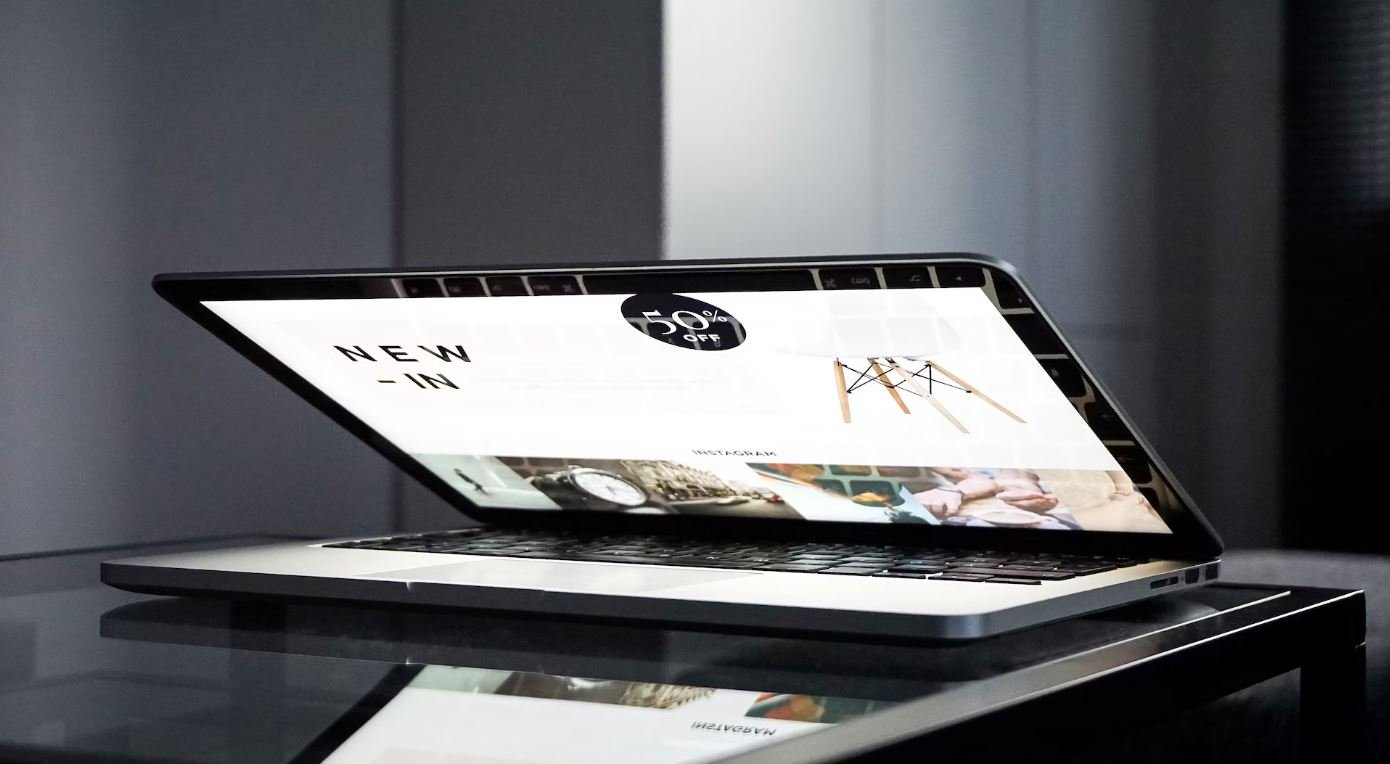
Best Video Encoders for OBS Streaming
When streaming live videos using OBS (Open Broadcaster Software), the choice of video encoder can greatly impact the quality and efficiency of your stream. In this article, we explore 10 different video encoders that work seamlessly with OBS, along with their features and performance metrics.
Encoder: x264
The x264 encoder is a CPU-based video encoder that offers excellent video quality and compression efficiency. It is a widely used option for streaming, especially for those with powerful CPUs.
Encoder: NVENC (GeForce)
NVENC (GeForce) is an encoder specifically designed for NVIDIA GeForce GPUs. It offloads the video encoding process to the GPU, resulting in lower CPU usage and smooth streaming with great performance.
Encoder: QuickSync (Intel)
QuickSync is an encoder incorporated into Intel CPUs. It leverages the integrated GPU to handle the video encoding tasks, reducing CPU load and enabling efficient streaming.
Encoder: AMD VCE
AMD Video Coding Engine (VCE) is an encoder designed for AMD Radeon GPUs. It utilizes the GPU to encode videos, providing high-quality streaming with reduced CPU utilization.
Encoder: OBS Studio Built-in
OBS Studio comes with a built-in encoder that provides a balance between CPU usage and video quality. This encoder is a good option for users who prefer simplicity and ease of use.
Encoder: FFMpeg
FFMpeg is a powerful open-source video encoder that offers extensive customization options. With FFMpeg, you have fine-grained control over your encoding settings, allowing you to optimize your stream according to your preferences.
Encoder: AMF (formerly VCE Enhanced Encoder)
AMF, previously known as VCE Enhanced Encoder, is another encoder specifically tailored for AMD Radeon GPUs. It provides improved quality and performance compared to the standard AMD VCE encoder.
Encoder: VP9
VP9 is a royalty-free video codec developed by Google. It offers excellent compression capabilities, enabling efficient streaming while maintaining high video quality. However, VP9 encoding requires more computational power compared to other encoders.
Encoder: AV1
AV1 is an open-source video codec that provides excellent compression efficiency. It is increasingly being adopted for streaming due to its superior video quality at lower bitrates. However, AV1 encoding requires powerful hardware and software support.
Encoder: H.264
H.264 is a widely used video codec known for its broad compatibility and efficient encoding. While it may not offer the same compression efficiency as newer codecs, it remains a reliable choice for streaming under various conditions.
After evaluating these 10 video encoders, it becomes evident that the best encoder for OBS streaming depends on several factors, such as your hardware configuration, desired video quality, and available resources. Consider experimenting with different encoders to find the one that best suits your specific streaming needs.
Frequently Asked Questions
What Video Encoder to Use with OBS?
- Q: Which video encoders are compatible with OBS?
- OBS supports a variety of video encoders, including x264, NVENC, AMD VCE, QuickSync, and more.
- Q: What is x264 encoding?
- x264 is a software-based video encoder that provides excellent video quality and compression. It is widely used and considered a reliable choice.
- Q: What is NVENC encoding?
- NVENC is the hardware video encoder found in NVIDIA graphics cards. It offloads the task of encoding to the GPU, resulting in lower CPU usage and improved performance.
- Q: What is AMD VCE encoding?
- AMD VCE is the hardware video encoder found in AMD Radeon graphics cards. Similar to NVENC, it offloads the encoding process to the GPU for better performance and reduced CPU workload.
- Q: What is QuickSync encoding?
- QuickSync is Intel’s hardware video encoder built into certain CPUs. It utilizes the integrated GPU to handle encoding tasks efficiently, leading to improved streaming performance.
- Q: How do I choose the right video encoder for OBS?
- The choice of video encoder depends on various factors, such as your hardware configuration, desired video quality, and streaming requirements. Experimenting with different encoders and analyzing their impact on CPU usage and output quality is recommended to find the best fit for your setup.
- Q: Can I use multiple video encoders simultaneously in OBS?
- OBS allows you to use multiple encoders simultaneously on different scenes or sources. This can be useful for various purposes, like streaming to multiple platforms with different requirements.
- Q: How do I configure video encoders in OBS?
- To configure video encoders in OBS, you can go to the “Output” settings and select your desired encoder from the dropdown menu. Additionally, each encoder may have its own specific settings that can be adjusted to optimize performance and quality.
- Q: Are there any recommended encoder settings for OBS?
- Recommended encoder settings may vary depending on your specific requirements and hardware capabilities. However, you can find popular encoder settings and recommendations from the OBS community and online resources, as a starting point.
- Q: Where can I learn more about video encoding and OBS?
- There are numerous online resources, tutorials, and forums dedicated to video encoding and OBS. Exploring communities like the OBS Studio forum, official documentation, or educational websites can provide valuable insights and guidance on the topic.