What Is Clone in GitHub?
GitHub is a popular platform for Git-based version control and source code management. One of the key features of GitHub is the ability to clone a repository, which allows you to create a local copy of a remote repository on your computer. This article will explain what cloning is in the context of GitHub and provide a step-by-step guide on how to clone a repository.
Key Takeaways:
- Cloning in GitHub allows you to create a local copy of a repository on your computer.
- Cloning preserves the entire history and branches of the remote repository.
- Cloning can be done using either the command line or a graphical user interface like GitHub Desktop.
What Is Cloning?
When you clone a repository in GitHub, you essentially create a copy of the repository on your own computer. This copy includes all the files, branches, and commit history of the remote repository. The clone operation downloads the complete repository to your local machine, allowing you to work on the code and contribute changes back to the remote repository.
Cloning a repository in GitHub is like making a photocopy of a document, where you have an identical copy of the original.
How to Clone a Repository
Cloning a repository in GitHub can be done using either the command line or a graphical user interface. Here is a step-by-step guide on both methods:
Cloning with Command Line
- Open the terminal or command prompt on your computer.
- Navigate to the directory where you want to clone the repository.
- Copy the clone URL of the repository from the GitHub website.
- Run the following command in the terminal:
$ git clone [repository-url]
Cloning with GitHub Desktop
- Download and install GitHub Desktop from the GitHub website.
- Open GitHub Desktop and sign in with your GitHub account.
- Click on the “File” menu and select “Clone Repository”.
- Choose the repository you want to clone from the list.
- Select a local path where you want to clone the repository.
- Click on the “Clone” button to start the cloning process.
Cloning vs. Forking
Cloning and forking are two common operations in GitHub, but they serve different purposes:
| Cloning | Forking |
|---|---|
| Creates a local copy of a repository on your computer. | Creates a remote copy of a repository under your GitHub account. |
| Allows you to contribute changes back to the original repository. | Allows you to make changes to the forked repository without affecting the original repository. |
Benefits of Cloning
The ability to clone a repository in GitHub offers several benefits:
- Allows you to work on the code offline.
- Preserves the entire history and branches of the remote repository.
- Enables you to contribute changes back to the original repository.
Conclusion
Cloning in GitHub is a powerful feature that allows you to create a local copy of a repository and work on the code offline. Whether you use the command line or a graphical user interface, the process of cloning is relatively straightforward. By understanding how cloning works, you can effectively collaborate on projects and contribute changes back to the remote repository.

Common Misconceptions
Misconception 1: GitHub cloning duplicates the entire repository
One common misconception about cloning a repository in GitHub is that it creates a complete duplicate of the entire repository on your local machine. However, when you clone a repository, you actually create a copy of the repository’s code and its commit history. The rest of the repository, such as issues, pull requests, and settings, are not included in the clone.
- Cloning a repository only downloads the code and commit history
- Issues, pull requests, and settings are not included in the clone
- A clone is essentially a snapshot of the repository at a specific point in time
Misconception 2: Cloning a repository gives me read/write access to it
Another misconception is that by cloning a repository, you automatically gain read/write access to it. Cloning a repository only creates a local copy of the code and commit history on your machine. In order to make changes and contribute to the repository, you will need to create a branch, make the desired changes, and then push your changes to the remote repository.
- Cloning a repository does not automatically give you permission to modify it
- You need to push your changes to the remote repository to make them visible
- Contributions to a repository require proper authorization and repository access rights
Misconception 3: Cloning a repository is the same as forking it
Some people confuse cloning a repository with forking it. While both actions involve creating a local copy of a repository, they serve different purposes. Cloning a repository is used when you want to collaborate with others on the same codebase, whereas forking creates an independent copy of the repository that you can modify without affecting the original repository.
- Cloning a repository is for collaborative work, while forking is for creating your own version of the repository
- Cloning allows you to contribute code changes to the original repository
- Forking allows you to modify the repository without affecting the original
Misconception 4: Cloning a repository requires advanced technical knowledge
Cloning a repository in GitHub is often perceived as a complex process that requires advanced technical knowledge. However, cloning a repository is a straightforward procedure that can be done with a few simple commands in the command line interface or through the GitHub desktop application. Basic understanding of version control and basic command line operations is sufficient to clone a repository.
- Cloning a repository does not require advanced programming skills
- Basic understanding of version control concepts is sufficient
- GitHub provides user-friendly tools for cloning repositories
Misconception 5: Cloning a repository is irreversible
There is a misconception that once you clone a repository, it cannot be undone or reversed. However, since cloning only creates a local copy of the repository, you can simply delete the clone from your machine to remove it. Cloning a repository is a non-destructive operation and does not have permanent consequences.
- Cloning a repository is a reversible action
- A clone can be easily deleted from your local machine
- Deleting a clone does not affect the original repository in any way

What Is Clone in GitHub?
GitHub is a popular platform used by developers for version control and project collaboration. One of the key functionalities of GitHub is the ability to clone repositories. Cloning a repository creates a local copy of the project on your computer, allowing you to work on it, make changes, and contribute to the project. In this article, we will explore the concept of cloning in GitHub and its significance in the world of software development.
Cloning Process
When you clone a GitHub repository, you are essentially downloading the entire project’s codebase onto your local machine. This enables you to view and modify the files locally, and you can even commit changes back to the repository if you have the necessary permissions. The following table showcases the step-by-step process of cloning a repository:
| Action | Description |
|---|---|
| Fork the Repository | Creating a copy of the repository under your GitHub account |
| Copy the Repository URL | Obtaining the URL required to clone the repository |
| Open Terminal or Git Bash | Accessing the command-line interface on your local machine |
| Navigate to Desired Directory | Moving to the folder where you want to save the repository |
| Clone the Repository | Running the git clone command followed by the repository URL |
| Repository Cloned | A local copy of the repository is created on your machine |
Benefits of Cloning
Cloning repositories on GitHub offers several advantages, making it an essential feature for collaboration and development. The following table highlights some of the key benefits of cloning:
| Benefit | Description |
|---|---|
| Offline Access | Ability to work on the project even without a network connection |
| Version Control | Utilizing Git’s version control system to track and manage code changes |
| Collaboration | Enabling multiple developers to work on the same project concurrently |
| Code Review | Facilitating code review processes and providing feedback to contributors |
| Experimentation | Ability to test new features and modifications without affecting the main project |
Popular Repositories
GitHub hosts countless repositories covering a wide range of topics and technologies. The table below showcases some of the most popular repositories based on the number of stars they have received:
| Repository | Language | Stars |
|---|---|---|
| freeCodeCamp | JavaScript | 348k |
| tensorflow | Python | 157k |
| vue | JavaScript | 166k |
| Elixir | Elixir | 23.6k |
| flutter | Dart | 137k |
Commit Statistics
When contributing to a GitHub repository, developers make commits to introduce and record changes. The table below represents the commit statistics of a fictitious repository over a span of 6 months:
| Month | Number of Commits |
|---|---|
| January | 127 |
| February | 156 |
| March | 230 |
| April | 189 |
| May | 201 |
| June | 252 |
Repository Sizes
The size of GitHub repositories can range from small, individual projects to massive collections of code. This table presents the sizes of various repositories:
| Repository | Size (in MB) |
|---|---|
| repo-1 | 752 |
| repo-2 | 431 |
| repo-3 | 2048 |
| repo-4 | 896 |
| repo-5 | 325 |
Collaborators
Repositories on GitHub can have multiple contributors working together. The table below shows the collaborators and their respective roles in a sample repository:
| Name | Role |
|---|---|
| John Doe | Owner |
| Jane Smith | Developer |
| Mark Johnson | Maintainer |
| Sarah Thompson | Contributor |
| Emily Adams | Reviewer |
Open Issues
When using GitHub, developers often come across issues or problems that need attention. This table displays the open issues in a particular repository:
| Issue ID | Title |
|---|---|
| #15 | Error in Login Page |
| #31 | Crash on Startup |
| #56 | Slow Performance |
| #72 | UI Alignment Issue |
| #83 | Backend Integration Problem |
Contributions
One of the key aspects of GitHub is its ability to foster collaboration and contribution. The table below represents the number of contributions made by developers in a month:
| Name | Contributions |
|---|---|
| John Doe | 54 |
| Jane Smith | 78 |
| Mark Johnson | 102 |
| Sarah Thompson | 34 |
| Emily Adams | 68 |
Conclusion
Cloning is an essential feature of GitHub that allows developers to work on projects locally, collaborate with others, and contribute to open-source software. Through the tables presented in this article, we explored the step-by-step process of cloning a repository, the benefits it offers, popular repositories, commit statistics, repository sizes, collaborators, open issues, and contributions. Cloning in GitHub forms the foundation for efficient and effective software development, enabling developers to harness the power of version control and collaboration.
Frequently Asked Questions
What is the purpose of cloning a repository in GitHub?
Cloning a repository in GitHub allows you to create a local copy of the repository on your own machine. This enables you to access and work with the repository’s files, perform edits, and push changes back to the remote repository when needed.
How do I clone a repository in GitHub using the command line?
To clone a repository using the command line, navigate to the desired location on your machine and use the following command: git clone [repository URL]. Replace [repository URL] with the actual URL of the repository you want to clone.
Can I clone a specific branch of a repository in GitHub?
Yes, you can specifically clone a particular branch of a repository using the command line. Utilize the command: git clone -b [branch name] [repository URL]. Replace [branch name] with the name of the branch and [repository URL] with the actual URL of the repository.
Do I need permission to clone a repository in GitHub?
No, you don’t require any specific permissions to clone a repository in GitHub. However, if the repository is private, you may need to authenticate yourself to gain access to the repository.
What happens after I clone a repository in GitHub?
After cloning a repository in GitHub, you will have a local copy of the repository on your machine. You can make changes to the files, track those changes using Git, create branches, and even contribute to the development of the repository by submitting pull requests.
Can I clone a repository without downloading the entire commit history?
Yes, you have the option to clone a repository without downloading the entire commit history. To do this, use the command: git clone --depth 1 [repository URL]. This will create a shallow clone with only the latest commit on the default branch.
How can I update my locally cloned repository with the latest changes from the remote repository?
To update your locally cloned repository with the latest changes from the remote repository, you can use the command: git pull. This command fetches and merges any new commits from the remote repository into your local branch.
What are the advantages of cloning a repository instead of downloading its ZIP file?
Cloning a repository offers several advantages over downloading its ZIP file. With cloning, you have the ability to track changes, switch branches, create new branches, and contribute back to the repository by pushing your changes. Additionally, cloning allows for easier synchronization with the remote repository.
Is it possible to clone a repository from a different user or organization?
Yes, you can clone a repository from a different user or organization by utilizing the repository URL. Ensure that the repository is accessible to you (public or you have appropriate access permissions) and use the correct URL.
Where can I find more information about how to clone a repository in GitHub?
To find more information on cloning a repository in GitHub, you can refer to the official GitHub documentation. The documentation provides detailed steps and explanations on how to clone repositories using various methods.