Video Your Screen
Introduction
In today’s digital age, where visual content holds immense significance, being able to capture and record your screen activities has become increasingly important. Whether you want to create instructional videos, demonstrate software features, or record gameplay, having the ability to video your screen can be a valuable skill. In this article, we will explore the various methods and tools available for screen recording, as well as the benefits it offers.
Key Takeaways
- Screen recording allows you to capture and record your screen activities.
- It is used for creating instructional videos, demonstrating software features, and recording gameplay.
- Screen recording tools offer various features and customization options.
- High-quality screen recordings are essential for effective visual communication.
Methods for Screen Recording
There are multiple methods available for capturing your screen, depending on your needs and preferences. Here are a few popular options:
- Desktop Applications: Dedicated screen recording applications, such as Camtasia and OBS Studio, provide advanced features and flexibility in recording and editing.
- Web-Based Tools: Online screen recording tools like Loom and Screencast-O-Matic are convenient options that do not require software installation.
- Built-in Operating System Tools: Most operating systems come with built-in screen recording functions. On Windows, you can use the Game Bar or the Xbox Game Bar, while on Mac, QuickTime Player offers screen recording capabilities.
Benefits of Screen Recording
Screen recording offers numerous benefits for different users and scenarios. Here are some advantages:
- Effective Communication: **Screen recordings** allow you to visually demonstrate instructions or explain complex concepts more clearly.
- Enhanced Learning: Educational institutions and online course creators utilize screen recording to deliver engaging instructional videos that enhance the learning experience.
- Efficient Troubleshooting: Support teams can request screen recordings to better understand customer issues and provide accurate solutions.
Screen Recording Tips
To ensure high-quality screen recordings that effectively fulfill their purpose, consider the following tips:
- Plan and Prepare: **Outline your video to ensure a smooth recording process** with a clear structure.
- Choose the Right Tools: Evaluate different screen recording tools to find one that meets your requirements and offers the desired features.
- Use Annotations: Adding annotations during recording or in post-production can help highlight important areas or direct attention to specific elements on the screen.
Comparing Popular Screen Recording Tools
| Tool | Features | Compatibility |
|---|---|---|
| Camtasia | Advanced editing, interactive quizzes, transitions | Windows, Mac |
| OBS Studio | Live streaming, customizable layouts, scene transitions | Windows, Mac, Linux |
Conclusion
With screen recording becoming increasingly important in various fields, it is essential to equip yourself with the necessary knowledge and tools to create high-quality recordings. By utilizing the methods and tips discussed in this article, you can effectively communicate, educate, troubleshoot, and more using screen recordings.

Common Misconceptions
Misconception 1: Screen recording is only used for creating tutorials
One common misconception people have about screen recording is that it is only used for creating tutorials or instructional videos. While screen recording is indeed a popular tool for creating tutorials, it has many other useful applications as well.
- Screen recording can be used for troubleshooting and technical support purposes.
- Screen recording can help track and document software bugs or errors.
- Screen recording can be used for creating product demonstrations or showcase videos.
Misconception 2: Screen recording is complicated and requires technical expertise
Another common misconception is that screen recording is complicated and requires advanced technical skills. However, with the advancements in technology, screen recording tools have become very user-friendly and accessible to everyone.
- Many screen recording tools offer simple, intuitive user interfaces that require minimal configuration.
- Most screen recording software provides step-by-step guides and tutorials for new users.
- Screen recording can be as simple as selecting the area of the screen to record and pressing a button to start the recording.
Misconception 3: Screen recording reduces computer performance
Some people believe that screen recording can significantly impact computer performance, making it slow and inefficient. However, this is not necessarily true, as modern screen recording tools are designed to minimize the impact on computer resources.
- Screen recording software often provides options to adjust the recording quality and frame rate to optimize performance.
- Efficient encoding algorithms are used to compress the recorded video file size without compromising the quality.
- Many screen recording tools utilize hardware acceleration to offload the processing power required for recording to the computer’s GPU.
Misconception 4: Screen recording is only available on certain operating systems
Some people believe that screen recording is limited to specific operating systems, such as Windows or macOS. However, screen recording capabilities are available on most modern operating systems today.
- Windows has its built-in screen recording feature called Xbox Game Bar.
- macOS comes with a pre-installed screen recording tool called QuickTime Player.
- There are many cross-platform screen recording software options available that work on both Windows and macOS.
Misconception 5: Screen recording is only for desktop computers
Another common misconception is that screen recording is limited to desktop computers. However, screen recording is also possible on mobile devices, such as smartphones and tablets, provided they have the necessary hardware and software support.
- Many mobile operating systems, like iOS and Android, have built-in screen recording features.
- There are numerous screen recording apps available in app stores for mobile devices.
- Screen recording on mobile devices can be used for recording gameplay, creating demos, or capturing video calls, among other things.
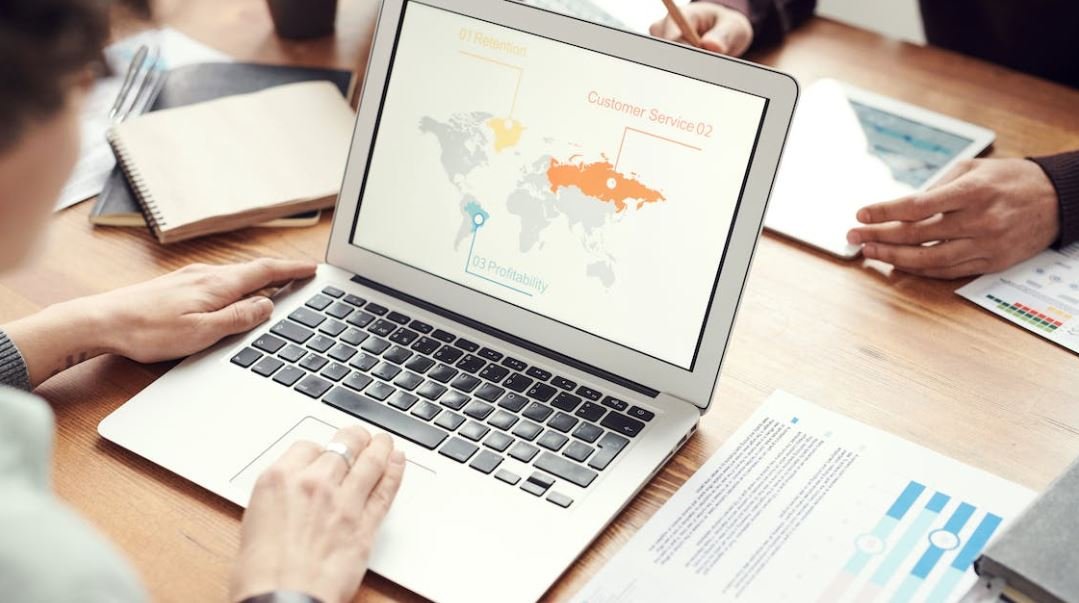
Top 10 Highest-Grossing Movies of All Time
As moviegoers, we are constantly enthralled by captivating stories told on the big screen. These top ten highest-grossing movies of all time are a testament to the power of cinema, both in terms of box office success and cultural impact.
| Rank | Title | Worldwide Gross | Year Released |
|---|---|---|---|
| 1 | Avengers: Endgame | $2,798,000,000 | 2019 |
| 2 | Avatar | $2,790,439,000 | 2009 |
| 3 | Titanic | $2,194,439,542 | 1997 |
| 4 | Star Wars: Episode VII – The Force Awakens | $2,068,223,624 | 2015 |
| 5 | Avengers: Infinity War | $2,048,134,200 | 2018 |
| 6 | Jurassic World | $1,671,713,208 | 2015 |
| 7 | The Lion King | $1,656,943,394 | 2019 |
| 8 | The Avengers | $1,518,812,988 | 2012 |
| 9 | Furious 7 | $1,515,047,671 | 2015 |
| 10 | Avengers: Age of Ultron | $1,402,809,540 | 2015 |
Rise of E-Commerce Sales
In recent years, the popularity of online shopping has skyrocketed due to the convenience it offers to consumers. This table showcases the significant increase in e-commerce sales, highlighting the shift in consumer behavior.
| Year | Total E-Commerce Sales (in billions) |
|---|---|
| 2010 | $572.8 |
| 2012 | $1,097.2 |
| 2014 | $1,471.2 |
| 2015 | $1,548.9 |
| 2016 | $1,845.6 |
| 2017 | $2,304.5 |
| 2018 | $2,866.0 |
| 2019 | $3,536.8 |
| 2020 | $4,280.8 |
| 2021 (projected) | $4,891.6 |
World’s Tallest Buildings
Architectural marvels that defy gravity, these skyscrapers push the boundaries of engineering and design. Here are the current ten tallest buildings in the world.
| Rank | Building | City | Height (in ft) |
|---|---|---|---|
| 1 | Burj Khalifa | Dubai | 2,717 |
| 2 | Shanghai Tower | Shanghai | 2,073 |
| 3 | Abraj Al-Bait Clock Tower | Mecca | 1,972 |
| 4 | Ping An Finance Center | Shenzhen | 1,965 |
| 5 | Lotte World Tower | Seoul | 1,819 |
| 6 | One World Trade Center | New York City | 1,776 |
| 7 | Guangzhou CTF Finance Centre | Guangzhou | 1,739 |
| 8 | Tianjin CTF Finance Centre | Tianjin | 1,739 |
| 9 | CITIC Tower | Beijing | 1,731 |
| 10 | TAIPEI 101 | Taipei | 1,667 |
Most Populous Cities Worldwide
Urban areas are bustling centers of life, housing millions of people. Here are the ten most populous cities in the world.
| Rank | City | Country | Population (millions) |
|---|---|---|---|
| 1 | Tokyo | Japan | 37.4 |
| 2 | Delhi | India | 31.4 |
| 3 | Shanghai | China | 27.1 |
| 4 | São Paulo | Brazil | 22.0 |
| 5 | Mexico City | Mexico | 21.9 |
| 6 | Cairo | Egypt | 20.9 |
| 7 | Mumbai | India | 20.7 |
| 8 | Beijing | China | 20.3 |
| 9 | Dhaka | Bangladesh | 19.6 |
| 10 | Osaka | Japan | 19.3 |
World’s Fastest Land Animals
Nature has bestowed some creatures with incredible speed, allowing them to traverse great distances in the blink of an eye. Here are the world’s fastest land animals.
| Rank | Animal | Speed (mph) |
|---|---|---|
| 1 | Cheetah | 70 |
| 2 | Pronghorn Antelope | 55 |
| 3 | Springbok | 55 |
| 4 | Lion | 50 |
| 5 | Thomson’s Gazelle | 50 |
| 6 | Blackbuck | 50 |
| 7 | Wildebeest | 50 |
| 8 | Quarter Horse | 55 |
| 9 | Greyhound | 45 |
| 10 | Onager | 43 |
World’s Longest Rivers
Rivers carve their way through landscapes, shaping the world we know. These are the ten longest rivers, their journeys spanning continents.
| Rank | River | Length (in miles) |
|---|---|---|
| 1 | Nile | 4,135 |
| 2 | Amazon | 3,977 |
| 3 | Yangtze | 3,917 |
| 4 | Mississippi-Missouri | 3,902 |
| 5 | Yenisei-Angara-Irtysh | 3,539 |
| 6 | Yellow River (Huang He) | 3,395 |
| 7 | Ob-Irtysh | 3,364 |
| 8 | Paraná | 3,032 |
| 9 | Congo | 2,922 |
| 10 | Amur | 2,763 |
Top-Ranked Universities Worldwide
Higher education institutions continuously strive to provide knowledge and shape future generations. These are the top ten ranked universities worldwide, known for their academic excellence.
| Rank | University | Country | Score (/100) |
|---|---|---|---|
| 1 | Harvard University | United States | 100 |
| 2 | Stanford University | United States | 99.2 |
| 3 | Massachusetts Institute of Technology (MIT) | United States | 98.4 |
| 4 | California Institute of Technology (Caltech) | United States | 97.6 |
| 5 | University of Oxford | United Kingdom | 97.1 |
| 6 | University of Cambridge | United Kingdom | 96.9 |
| 7 | University of Chicago | United States | 96.4 |
| 8 | Switzerland | 96.2 | |
| 9 | University of Pennsylvania | United States | 95.9 |
| 10 | Johns Hopkins University | United States | 95.7 |
World’s Deadliest Animals to Humans
While many animals coexist peacefully with humans, some can pose a significant threat to our safety. These are the world’s deadliest animals in terms of human fatalities.