Video Player for Windows
Windows users often require a reliable video player to enhance their multimedia experience. Whether it’s watching movies, playing music videos, or streaming online content, having a versatile and feature-rich video player is essential. In this article, we will explore the benefits of using a high-quality video player for Windows and provide recommendations for the best options available.
Key Takeaways
- Video players for Windows enhance the multimedia experience on the platform.
- High-quality video players offer a range of features and customization options.
- Popular video players for Windows include VLC Media Player, PotPlayer, and KMPlayer.
The Importance of a Video Player for Windows
When it comes to enjoying videos on Windows, having a reliable video player is key. A **video player** is a software application designed specifically to play various types of video files. From popular formats like MP4 and AVI to more specialized codecs, a good video player ensures smooth playback and supports a wide range of file types.
One of the most widely used video players among Windows users is **VLC Media Player**. With its simple interface and extensive codec support, VLC can play almost any video file, including DVD and Blu-ray discs. It also offers advanced features like video streaming and customization options to enhance the viewing experience.
*Interestingly, VLC Media Player was initially released in 2001 and has been continuously updated and improved since then.*
Popular Video Players for Windows
Here we present three highly regarded video players for Windows:
-
VLC Media Player
VLC Media Player tops the list for its versatility and support for various video and audio formats. Its open-source nature and cross-platform compatibility make it an ideal choice for Windows users.
-
PotPlayer
PotPlayer is a powerful video player that offers a wide range of customization options and advanced features. It supports high-quality playback and is known for its smooth performance even with large video files.
-
KMPlayer
KMPlayer is another popular choice among Windows users. It provides a user-friendly interface, supports 3D and 4K playback, and has built-in codecs for seamless video and audio playback.
Tables Highlighting Video Player Features
| VLC Media Player | |
|---|---|
| Supported Formats | MP4, AVI, MOV, MKV, FLV, and more |
| Advanced Features | Video streaming, customizable skins, audio and video effects |
| Additional Benefits | DVD and Blu-ray disc support, no ads, open-source |
| PotPlayer | |
|---|---|
| Supported Formats | MP4, AVI, WMV, MKV, MPEG, and more |
| Advanced Features | 3D playback, screen capture, customizable UI |
| Additional Benefits | Smooth playback, codec support, subtitle integration |
| KMPlayer | |
|---|---|
| Supported Formats | MP4, AVI, MKV, MOV, FLV, and more |
| Advanced Features | 4K playback, 3D playback, VR support |
| Additional Benefits | User-friendly interface, built-in codecs, easy subtitle management |
Choosing the Right Video Player
When selecting the right video player for your Windows system, several factors should be considered:
- Supported formats: Ensure the video player has compatibility with a wide range of video and audio formats.
- User interface: Look for an intuitive and user-friendly interface to enhance the overall user experience.
- Advanced features: Consider the availability of advanced features like streaming, customization options, and codec support.
- Performance: Check for smooth playback even with large video files and the ability to handle high-definition content.
*Remember, the right video player can greatly enhance your multimedia experience on Windows.*
With so many options available, it’s important to choose a video player that suits your needs and preferences. Whether you opt for the renowned VLC Media Player, the feature-rich PotPlayer, or the user-friendly KMPlayer, a high-quality video player for Windows will undoubtedly elevate your viewing experience. So start exploring these options and unlock the potential of your multimedia content today!

Common Misconceptions
Compatibility issues with different file formats:
One common misconception about video players for Windows is that they only support limited file formats. However, most modern video players are equipped with the ability to play a wide range of file types, including popular formats like MP4, AVI, and MKV, among others.
- Video players for Windows often provide support for both common and uncommon video file formats.
- Many video players offer extensive codec libraries, enhancing their compatibility even further.
- Third-party plugins and extensions can also be used to expand the range of supported file formats.
Limited functionality compared to other platforms:
Another misconception is that video players for Windows offer limited functionality compared to those available on other platforms. However, Windows video players often provide a plethora of features and customization options to enhance the viewing experience.
- Windows video players often offer customizable skins and themes to personalize the player’s appearance.
- Advanced video player software for Windows can provide additional features like video trimming, subtitle synchronization, and playback speed control.
- Social media integration, playlist creation, and advanced audio and video settings are also common features in Windows video players.
Video playback quality and performance:
Some people mistakenly assume that video players for Windows may compromise on video playback quality and performance. However, with the advancement in technology, modern video players offer high-quality playback and smooth performance.
- Many Windows video players have hardware acceleration support, utilizing the GPU to ensure smooth playback even for high-resolution videos.
- Video players often provide adjustable settings for video rendering, allowing users to optimize playback quality based on their system specifications.
- Users can install codec packs to enhance video playback quality and ensure compatibility with different encoding formats.
Security vulnerabilities:
Some individuals wrongly believe that downloading and using video players on Windows can lead to security vulnerabilities. While it is important to exercise caution when downloading from unknown sources, reputable video players for Windows are generally safe to use.
- Downloading video players from trusted sources and ensuring regular updates reduces the risk of security vulnerabilities.
- Enabling firewall protection and using antivirus software can further enhance the security of video players on Windows.
- Opting for video players with built-in security features, such as sandboxing, can also help mitigate potential risks.
Resource-intensive and system requirements:
Lastly, some people mistakenly assume that video players for Windows are resource-intensive, requiring high-end hardware to function adequately. While certain software may have specific system requirements, there are various video players available that are optimized for a range of computer configurations.
- Many video players offer lightweight versions, designed to run smoothly even on older or low-spec machines.
- Optimizing video player settings, such as disabling unnecessary visual effects, can help improve performance on less powerful systems.
- Video players with low hardware requirements are suitable for portable devices like laptops and tablets.

Introduction
Video Player for Windows is a versatile software that offers a range of features for seamless playback of videos on Windows devices. In this article, we will explore various aspects of this video player through a series of visually captivating tables. Each table provides valuable data and information related to different elements of the software, such as supported formats, playback options, and performance metrics. Let’s dive in!
Supported Video Formats
The following table showcases the wide array of video formats that Video Player for Windows supports:
| Format | Supported |
|---|---|
| MPEG | Yes |
| AVI | Yes |
| MP4 | Yes |
| MOV | Yes |
| WMV | Yes |
Playback Controls
Video Player for Windows grants users full control over their video playback experience. The table below depicts the wide range of playback controls available:
| Control | Description |
|---|---|
| Play | Starts or resumes video playback |
| Pause | Temporarily halts video playback |
| Stop | Ends video playback |
| Forward | Skips ahead in the video |
| Rewind | Skips back in the video |
Subtitle Support
Video Player for Windows offers comprehensive subtitle support. Take a look at the table below for details:
| Subtitle Format | Supported |
|---|---|
| SRT | Yes |
| SSA | Yes |
| SUB | Yes |
| VTT | Yes |
| ASS | Yes |
Playback Resolutions
Experience videos in stunning resolutions! Check out the table below to see the supported playback resolutions:
| Resolution | Supported |
|---|---|
| 480p | Yes |
| 720p | Yes |
| 1080p | Yes |
| 2K | Yes |
| 4K | Yes |
Subtitle Customization
Personalize your subtitle experience with customizable settings provided by Video Player for Windows:
| Customization Option | Description |
|---|---|
| Font Size | Adjusts the size of subtitles |
| Font Color | Changes the color of subtitles |
| Background Color | Selects the background color of subtitles |
| Subtitle Position | Positions the subtitles on the screen |
| Subtitle Delay | Adjusts the timing of subtitles |
Playback Speed
Video Player for Windows allows users to control the playback speed, enabling efficient consumption of video content:
| Playback Speed | Supported |
|---|---|
| 0.5x | Yes |
| 1x | Yes |
| 1.5x | Yes |
| 2x | Yes |
| Custom Speed | Yes |
Network Streaming
Enjoy seamless streaming of videos from various online platforms with Video Player for Windows:
| Platform | Supported |
|---|---|
| YouTube | Yes |
| Vimeo | Yes |
| Dailymotion | Yes |
| Netflix | Yes |
| Prime Video | Yes |
Performance Metrics
Video Player for Windows delivers exceptional performance. The table below highlights some key performance metrics:
| Metric | Value |
|---|---|
| Buffering Time | 2 seconds |
| Startup Speed | 3 seconds |
| Smooth Playback | Yes |
| Efficient Resource Usage | Yes |
| Low CPU Consumption | Yes |
Conclusion
Video Player for Windows offers a feature-rich and high-performance solution for seamless video playback on Windows devices. With support for numerous video formats, comprehensive subtitle customization options, and the ability to stream content from popular online platforms, this video player enhances the video viewing experience. Additionally, the software’s excellent performance metrics ensure smooth playback, efficient resource utilization, and low CPU consumption. Video Player for Windows stands as an indispensable tool for all video enthusiasts.
Frequently Asked Questions
What are the system requirements for the video player?
The video player for Windows requires a minimum of Windows 7 operating system, 4GB RAM, and at least 1GB of free disk space. Additionally, a graphics card compatible with DirectX 11 is recommended for optimal performance.
Can I customize the appearance of the video player?
Yes, the video player provides various customization options. You can change the player’s skin, select different color themes, and adjust the size and position of the player window.
Does the video player support subtitles?
Yes, the video player supports subtitles in popular formats such as SRT and VTT. You can load external subtitle files or search and download subtitles directly from within the player.
Can I play videos in different formats using the video player?
Absolutely! The video player supports a wide range of video formats including MP4, AVI, MKV, WMV, and more. You can easily play videos in any compatible format without the need for additional codecs.
Is it possible to create playlists in the video player?
Yes, the video player allows you to create and manage playlists. You can add multiple videos to a playlist, reorder them, and save the playlists for easy access in the future.
Does the video player support streaming from online platforms?
Yes, the video player has the capability to stream videos from popular online platforms such as YouTube, Vimeo, and Dailymotion. You can simply paste the video URL or search for videos directly within the player.
Is there a feature to capture screenshots while playing a video?
Indeed! The video player includes a screenshot capture feature. You can capture still images from any video playing in the player by clicking on the screenshot button or using a keyboard shortcut.
Can I control the playback speed of the videos?
Yes, the video player allows you to adjust the playback speed. You can increase or decrease the speed of the video playback according to your preference. It’s especially useful for watching educational videos or lectures at a faster pace.
Does the video player come with equalizer and audio enhancement options?
Certainly! The video player provides an equalizer with various presets to enhance the audio quality. Additionally, you can adjust settings like bass, treble, and audio balance to achieve the desired sound experience.
Is there a way to bookmark specific sections in a video using the player?
Absolutely! The video player allows you to create bookmarks at specific sections within a video. You can easily return to these bookmarks later, which is especially handy when watching lengthy videos or tutorials.