Can I Video Record on My Laptop?
With the advancement of technology, **laptops** have become versatile tools for various tasks, including **video recording**. Whether you want to capture memorable moments or create video content, many laptops nowadays offer built-in webcams and software for video recording. In this article, we will explore the capabilities and methods of video recording on laptops.
Key Takeaways
- Most laptops are equipped with built-in webcams that can be used for video recording.
- Third-party software applications, such as OBS Studio, can enhance video recording capabilities on laptops.
- External cameras or video capture devices can be connected to laptops for higher-quality recordings.
- Consider computer specifications and resource usage when video recording on laptops.
Recording with Built-in Webcams
Many modern laptops are equipped with **built-in webcams**, which can be used for video recording without the need for external devices. These webcams are typically located above the laptop’s screen and are designed to capture video and audio. **To initiate video recording using the built-in webcam**, you can use the default camera software that comes with your laptop’s operating system or explore third-party applications that offer additional features.
It is worth noting that **built-in webcams** may vary in quality, and the recording capabilities can differ between laptop models. Some laptops provide higher-resolution cameras, while others may have limitations in capturing in low light conditions or producing clear audio. It is recommended to check the specifications of your laptop’s webcam or conduct research to determine its capabilities.
Using Third-Party Software
If you want more control and advanced features for video recording on your laptop, **third-party software** applications can be utilized. One popular example is **OBS Studio (Open Broadcaster Software)**, which allows you to capture and stream video from various sources, including webcams, external cameras, or even your laptop screen. With OBS Studio, you can adjust settings such as resolution, frame rate, and audio sources to enhance your video recording experience.
**Third-party software** often provides additional functionality, such as the ability to overlay graphics or text, apply filters or effects, and even record multiple video sources simultaneously. These features can be useful for content creators, gamers, or anyone looking to add a professional touch to their videos.
External Cameras and Video Capture Devices
If you require higher-quality video recording or specific camera features that your laptop’s built-in webcam cannot provide, **external cameras or video capture devices** can be connected to your laptop. These devices offer superior image and audio quality and cater to various recording needs, such as capturing professional presentations, live performances, or high-resolution videos.
**To connect an external camera or video capture device** to your laptop, you may need to use an appropriate cable or connector, depending on the device’s interface (e.g., USB, HDMI). Once connected, you can use the device’s dedicated software or compatible third-party applications to control and record videos.
Considerations for Video Recording
When video recording on your laptop, it is important to consider several factors to ensure optimal results:
- Check your laptop’s specifications to determine its **processing power** and **available resources**. Recording and processing high-resolution videos might require a more powerful laptop to avoid performance issues.
- Make sure you have **sufficient storage space** available on your laptop’s hard drive or an external storage device to store the recorded videos.
- Consider the **lighting conditions** in your recording environment. Proper lighting can significantly enhance the video quality.
- Position your laptop or external camera at an **appropriate angle** to capture the desired view or subject.
- Explore **microphone options** if clear audio is crucial for your recordings. External microphones can improve audio quality compared to built-in laptop microphones.
| Comparison of Built-in Webcams | |
|---|---|
| Laptop Model | Webcam Specifications |
| Model A | 720p resolution, low-light sensitivity |
| Model B | 1080p resolution, noise cancellation |
| Model C | 480p resolution, wide-angle lens |
| Comparison of Third-Party Software | |
|---|---|
| Software | Features |
| OBS Studio | Customizable settings, screen recording, overlays |
| Camtasia | Video editing, cursor effects, transitions |
| Adobe Premiere Pro | Advanced editing tools, color grading, audio mixing |
| Requirements for External Cameras | |
|---|---|
| Camera Model | Compatibility |
| Camera X | USB interface, Windows & Mac compatible |
| Camera Y | HDMI interface, Windows only |
| Camera Z | Thunderbolt interface, Mac only |
Final Thoughts
**Video recording on laptops** has become increasingly accessible due to the integration of built-in webcams and the proliferation of third-party software options. Whether you’re using the default camera software or exploring advanced applications, laptops offer a convenient platform for capturing videos. Additionally, the possibility of connecting external cameras expands your recording capabilities. With the right considerations and tools, you can create high-quality videos for various purposes, from personal memories to professional content creation. So, go ahead and unleash your creativity through video recording on your laptop!
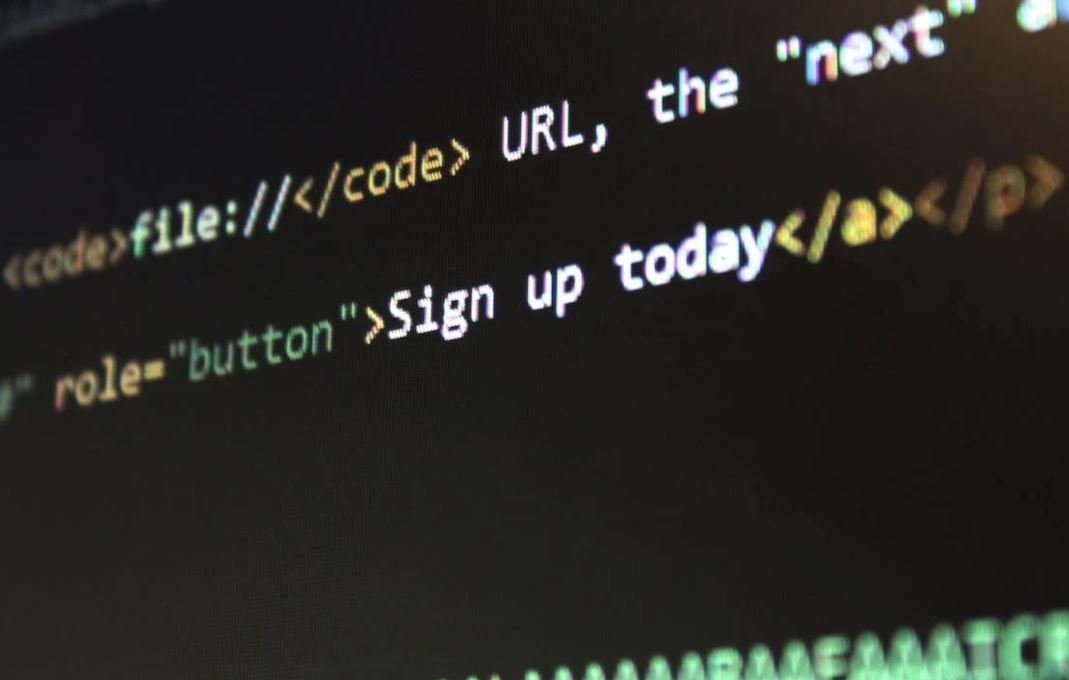
Common Misconceptions
Misconception 1: All laptops come with built-in video recording capabilities
One common misconception that people have is that all laptops automatically have the ability to record videos. However, this is not true for every laptop model and brand. While many newer laptops do come with built-in webcams and software for video recording, not all laptops have this feature.
- Check the specifications of your laptop to see if it includes a built-in webcam.
- Consider purchasing an external webcam if your laptop does not have one.
- Some software applications require additional plugins or downloads for video recording.
Misconception 2: Laptop video recording quality is always high
Another misconception is that video recording on a laptop always produces high-quality videos. While laptops with high-resolution webcams and advanced video recording software can indeed provide excellent video quality, this is not always the case for every laptop.
- Check the resolution specifications of your laptop’s webcam for optimal video quality.
- Consider adjusting the lighting conditions of the room to improve the video quality.
- Invest in a higher quality external webcam if you require better video quality.
Misconception 3: Recording videos on a laptop is a straightforward process
Some people believe that recording videos on a laptop is a simple and straightforward process. While it can be relatively easy to record videos on laptops with built-in webcams, there are several factors that can complicate the process for some individuals.
- Understand the video recording software that comes with your laptop or explore alternative options.
- Familiarize yourself with the settings and configurations of your webcam software.
- Ensure you have enough storage space on your laptop to save your recorded videos.
Misconception 4: All laptops can record videos in any environment
One common assumption is that laptops can record videos in any environment without any issues. However, the quality of your recorded videos can be affected by factors such as lighting conditions, background noise, and the overall environment in which you are recording.
- Choose a well-lit area for better video quality, avoiding overly dark or extremely bright spaces.
- Minimize background noise or use a microphone for clearer audio in noisy environments.
- Consider using a tripod or stabilizing your laptop to avoid shaky footage.
Misconception 5: Video recording on a laptop is only for personal use
Lastly, many people assume that video recording on a laptop is only useful for personal purposes, such as video chats or vlogging. However, laptops can serve various professional applications, including online meetings, webinars, and creating educational content.
- Explore the different ways video recording on a laptop can benefit your professional endeavors.
- Consider using screen recording software to capture tutorials or presentations.
- Utilize video editing software to enhance and customize your recorded videos for professional use.

Introduction
Video recording has become an essential part of many people’s lives, whether it’s for documenting cherished memories, creating content for social media, or conducting business presentations. While smartphones are commonly used for this purpose, some may wonder if their laptop can also serve as a video recorder. In this article, we will explore the possibility of video recording on laptops and present ten intriguing tables containing data and information related to this topic.
Table: Video Recording Capabilities of Different Operating Systems
Here, we compare the video recording capabilities of three popular operating systems: Windows, macOS, and Linux.
| Operating System | Native Video Recording Software | Maximum Video Resolution |
|---|---|---|
| Windows | Windows Camera | 1080p |
| macOS | QuickTime Player | 1080p |
| Linux | Cheese | 720p |
Table: Video Recording Capabilities of Popular Browsers
While operating systems provide native applications for video recording, browsers also offer recording capabilities through their web APIs. The table below compares the maximum video resolutions supported by popular browsers.
| Browser | Maximum Video Resolution |
|---|---|
| Google Chrome | 720p |
| Mozilla Firefox | 1080p |
| Microsoft Edge | 4K |
Table: Recommended Video Recording Software for Professional Use
If you require advanced features and professional-grade quality, the following table highlights some recommended third-party video recording software.
| Software | Price | Features |
|---|---|---|
| Camtasia | $249 | Screen recording, video editing |
| Adobe Premiere Pro | $20.99/month (subscription) | Advanced editing features, high-quality output |
| OBS Studio | Free | Open-source, live streaming |
Table: Video File Formats Supported by Various Platforms
Compatibility with different platforms is crucial when sharing or editing recorded videos. This table showcases the video file formats supported by various platforms.
| Platform | Supported Video Formats |
|---|---|
| YouTube | MP4, AVI, MOV |
| MP4, MOV, AVI | |
| iMovie | QuickTime, MPEG-4, AVI |
Table: Laptop Models Ideal for Video Recording
Not all laptops are created equal when it comes to video recording capabilities. Here are some top laptop models known for their excellent video recording features.
| Laptop Model | Maximum Video Resolution |
|---|---|
| Dell XPS 15 | 4K |
| MacBook Pro 16″ | 4K |
| Lenovo ThinkPad X1 Carbon | 1080p |
Table: Video Recording Quality Comparison: Laptops vs. Smartphones
While smartphones are often preferred for convenience, laptops can provide superior video recording quality in certain situations.
| Aspect | Laptop | Smartphone |
|---|---|---|
| Camera Megapixels | Up to 50 MP | Up to 48 MP |
| Audio Quality | High-quality microphones | Varies by smartphone model |
| Stability | Naturally more stable | May require additional stabilization |
Table: Video Recording Software Compatibility with Virtual Backgrounds
In an era of video conferencing, virtual backgrounds have gained popularity. Here, we examine the compatibility of different software with virtual backgrounds.
| Software | Virtual Background Support |
|---|---|
| Zoom | Yes |
| Microsoft Teams | Yes |
| Skype | No |
Table: Battery Life Impact during Video Recording on Laptops
Recording videos can drain battery life, impacting the duration of video capture on laptops. Check the table below for a comparison.
| Laptop Model | Maximum Continuous Recording Time (minutes) |
|---|---|
| HP Spectre x360 | 150 |
| Asus ZenBook Flip S | 180 |
| Lenovo Yoga C940 | 120 |
Table: Video Recording Permissions Required by Different Browsers
When recording videos through a browser, certain permissions are needed. Discover the browser requirements in this table.
| Browser | Required Permissions |
|---|---|
| Google Chrome | Camera and Microphone |
| Mozilla Firefox | Camera and Microphone |
| Microsoft Edge | Camera and Microphone |
Conclusion
Video recording capabilities on laptops can vary depending on the operating system, browser, and desired features. Understanding the available options and their limitations is essential for choosing the appropriate device and software for your video recording needs. With the diverse range of resolutions, supported file formats, and recommended software mentioned in the tables above, individuals can confidently embark on their video recording adventures with their trusty laptops at hand.
Frequently Asked Questions
Can I video record on my laptop?
Yes, most laptops come with built-in webcams that allow you to record video.
How do I access the webcam on my laptop?
To access the webcam on your laptop, you can typically open a software application that supports video recording, such as the default camera app or other video recording software installed on your device.
Do I need any special software to record video on my laptop?
Many laptops come with pre-installed software that allows you to record video using the built-in webcam. However, if your laptop does not have such software, you can easily find free and paid video recording software options available for download online.
Can I record both audio and video with my laptop webcam?
Yes, most laptop webcams have a built-in microphone that allows you to record both audio and video simultaneously.
What is the maximum video recording quality supported by laptop webcams?
The maximum video recording quality supported by laptop webcams can vary depending on the specific model and specifications of your laptop. However, many modern laptops can record video in high-definition (HD) quality, often up to 1080p resolution.
Can I use an external webcam to record video on my laptop?
Yes, you can connect an external webcam to your laptop using the USB port or other available connectivity options. Once connected, you can use the external webcam to record video just like you would with the built-in webcam.
How much space does video recording on a laptop consume?
The amount of space consumed by video recording on a laptop depends on various factors such as the video duration, recording quality, and file format. Higher-quality videos and longer durations will require more storage space. It is recommended to have sufficient free space available on your laptop’s hard drive or external storage device.
Can I edit the recorded videos on my laptop?
Yes, once you have recorded a video on your laptop, you can use video editing software to make edits, add effects, trim, or enhance the video as per your needs.
Can I live stream video using my laptop webcam?
Yes, many laptops support live streaming capabilities, allowing you to broadcast video content in real-time. You can use various streaming platforms and software applications to live stream using your laptop webcam.
Can I share the recorded videos from my laptop?
Yes, you can easily share the recorded videos from your laptop. You can upload the videos to video sharing platforms, social media platforms, or simply send them to others via email or messaging apps.