Can I Video Record My Screen?
Have you ever wondered if you can record your computer screen while using a particular software application, playing a game, or giving a tutorial? The answer is a resounding yes! With the advancement of technology, there are now various methods available to record your screen with ease. In this article, we will explore the different options you have for video recording your screen and discuss their pros and cons.
Key Takeaways
- There are several methods available to record your computer screen.
- You can use built-in features of your operating system or third-party screen recording software.
- Consider factors such as ease of use, recording quality, and additional features when choosing a screen recording method.
**Screen recording** has become an essential tool for many individuals and businesses. Whether you want to capture gameplay footage, create tutorials, or simply document software bugs, being able to record your screen can be incredibly useful. One popular method for screen recording is to use the built-in features provided by your operating system. For example, *Windows 10* has a built-in screen recording tool called **Game Bar** that allows you to record your screen while playing games or using other applications. *MacOS* users can take advantage of the **QuickTime Player** to record their screens.
**Third-party screen recording software** offers even more flexibility and advanced features compared to the built-in options. These tools usually provide more control over your recordings, allowing you to customize settings such as video resolution, frame rate, and audio sources. Additionally, they often offer editing capabilities and the ability to export your recordings to various formats. Some popular third-party screen recording software options include **Camtasia**, **OBS Studio**, and **Bandicam**.
| Screen Recording Method | Pros | Cons |
|---|---|---|
| Built-in OS screen recording | Convenient and readily available; no need to install additional software. | Limited customization options; may lack advanced features. |
| Third-party screen recording software | Greater control and customization; advanced features and editing capabilities. | May require a purchase or subscription; additional software to install. |
Choosing the Right Method for You
When deciding which method to use for screen recording, several factors should be considered:
- **Ease of use**: If you are new to screen recording, you may prefer a method that is user-friendly and straightforward.
- **Recording quality**: Different methods may offer varying levels of video and audio quality. Consider your specific requirements in terms of resolution, frame rate, and audio clarity.
- **Additional features**: If you require advanced features such as editing capabilities or the ability to add annotations, you may prefer a third-party screen recording software.
*Experimenting with different methods can help you determine which one suits your needs best.* Whether you choose to use the built-in screen recording features or opt for third-party software, screen recording opens up a world of possibilities for capturing, sharing, and preserving important moments on your computer. So go ahead, start recording your screen today!
| Screen Recording Method | Ease of Use | Recording Quality | Additional Features |
|---|---|---|---|
| Built-in OS screen recording | Easy | Good | Limited |
| Third-party screen recording software | Varies | High | Extensive |
Whether you’re a gamer, educator, or professional, being able to video record your screen can be invaluable. With the right tools at your disposal, you can create engaging content, troubleshoot technical issues more effectively, or simply share your knowledge and expertise with others. So go ahead, explore the different screen recording methods available, and start recording your screen today!

Common Misconceptions
Myth: Video recording screen activities requires special software
- Screen recording is now a built-in feature on many devices and operating systems
- Various free screen recording software options are available online
- Recording your screen is possible through browser-based tools or extensions
Myth: Screen recordings are only for gamers or tech enthusiasts
- Screen recordings are useful for creating tutorials or instructional videos
- Business professionals often use screen recordings for presentations or demos
- Educators can utilize screen recordings to enhance online classes
Myth: Video recording your screen is complicated and time-consuming
- Screen recording is a fairly simple process, requiring just a few clicks
- Many screen recording tools offer easy-to-use interfaces for quick setup
- Recording settings can be customized according to your preferences
Myth: Screen recordings are always of low quality
- Screen recording software often allows for high-definition recordings
- Adjusting the frame rate and resolution settings can improve video quality
- Advanced screen capture software offers additional editing features for enhancing recordings
Myth: Screen recordings can only be used for personal purposes
- Screen recordings can be shared on social media platforms or websites
- Businesses can use screen recordings for marketing or customer support
- Screen recordings can be included in professional presentations or reports

With the growing popularity of online content creation and digital learning, many individuals find themselves in need of video recording their screens. Whether it’s for tutorial purposes, gaming sessions, or work presentations, screen recording has become an essential tool. In this article, we will explore the possibilities of recording your screen and present ten fascinating tables to help you understand the landscape better.
1. Popular Screen Recording Software Comparison
In this comparison, we take a look at the most popular screen recording software available, their features, and compatibility with various operating systems. From well-known options like Camtasia and OBS Studio to lesser-known gems like Screencast-O-Matic, this table provides an overview of the key features of each software.
2. Screen Recording Software Price Comparison
Price is often a crucial factor when choosing software. This table breaks down the costs of different screen recording software options, including one-time purchases, annual subscriptions, and free options. It also indicates whether the software offers a trial version.
3. Screen Recording Duration Limits
While most screen recording software allows users to record for extended periods, some applications have duration limitations. This table displays the maximum recording time allowed by various software options.
4. Video Format Options for Screen Recording
Compatibility with different video formats is important, especially when it comes to editing and sharing the recorded content. This table highlights the video format options supported by various screen recording software.
5. Recording Resolutions and Frame Rates
When capturing your screen, it’s essential to ensure that the resolution and frame rate settings meet your requirements. This table showcases the different resolution and frame rate options available in popular screen recording software.
6. Recording Audio: Internal vs. External
Screen recording can include audio from various sources, such as system sound, microphone, or external devices. This table examines the ability of screen recording software to capture internal audio or rely solely on external audio sources.
7. Annotation and Editing Features
To enhance the quality and clarity of your screen recordings, many software options offer annotation and editing features. This table compares the annotation and editing tools available in different screen recording applications.
8. Cloud Storage Integration
With the ever-increasing need for remote access and collaboration, cloud storage integration has become an important feature for screen recording software. This table evaluates which software options offer direct integration with cloud storage platforms.
9. Watermarking and Branding Options
For those concerned about securing their screen recordings or adding a personal touch, watermarking and branding options can be beneficial. This table outlines whether screen recording software allows for custom watermarks or branding elements.
10. Support and Community Resources
Finding helpful support and accessing valuable community resources can greatly assist users in getting the most out of their screen recording software. This table details the support options and community resources available for different software options.
In conclusion, screen recording has become a widespread practice for various purposes, and choosing the right software can greatly enhance the experience. The tables provided in this article offer valuable insights into the features, costs, and capabilities of different screen recording software options, allowing individuals to make informed decisions based on their specific needs and requirements. Happy recording!
Frequently Asked Questions
Can I record my screen activities?
Yes, you can record your screen activities using various screen recording software available for different devices and operating systems.
What software can I use to record my screen?
There are several software options you can use to record your screen, such as OBS Studio, Camtasia, Bandicam, QuickTime (Mac), and Free Screen Recorder (Windows). These are just a few examples, and there are many more options available.
Can I record my screen on a mobile device?
Yes, you can record your screen on mobile devices. Both Android and iOS devices have built-in screen recording features that allow you to capture your screen activities.
How can I screen record on my computer?
To screen record on your computer, you can use screen recording software like OBS Studio, Camtasia, or any other screen recording program that is compatible with your operating system. These software tools typically have user-friendly interfaces for easy recording and editing.
Can I record a specific window or application instead of the entire screen?
Yes, many screen recording software allows you to choose whether you want to record the entire screen or a specific window or application. This gives you more control over what you want to capture in your screen recording.
Can I record audio along with my screen recording?
Yes, most screen recording software lets you record audio along with your screen recording. You can choose to capture system audio, microphone input, or both, depending on your preferences and requirements.
What formats can I save my screen recordings in?
Screen recordings can be saved in various formats, such as MP4, AVI, MOV, or FLV. The available formats may depend on the screen recording software you are using, so it’s best to check the software’s documentation for the supported file formats.
Can I edit my screen recordings?
Yes, you can edit your screen recordings. Many screen recording software provide basic editing features for trimming, cropping, adding annotations, and overlaying text or images on your recordings. For more advanced editing, you can use dedicated video editing software.
Can I share my screen recordings on social media or websites?
Absolutely! Once you have recorded and saved your screen recording, you can share it on various platforms such as YouTube, Vimeo, Facebook, or any other social media platforms or websites that support video uploads.
Are there any legal restrictions for screen recording?
Yes, there might be legal restrictions regarding screen recording, depending on your jurisdiction and the content you are capturing. It is essential to ensure you comply with copyright, privacy, and other applicable laws before recording someone else’s content or distributing it.