Video Not Playing on iPhone
Having trouble playing videos on your iPhone can be frustrating. Whether it’s a video from your camera roll, a YouTube video, or a video embedded in a website, there are several factors that can cause issues. In this article, we will explore the common reasons why videos may not play on an iPhone and provide solutions to help you resolve the problem.
Key Takeaways:
- Issues with video playback on iPhone can be caused by various factors such as outdated software, network connectivity, or incompatible video formats.
- Updating your iPhone’s software, checking your internet connection, and using a video converter can help resolve video playback issues.
- Clearing cache and cookies, restarting your iPhone, and disabling restrictions may also help fix video playback problems.
Outdated Software
If your iPhone’s software is not up to date, it may not support newer video formats or have the necessary codecs to play certain videos. **Updating your iPhone’s software** can often resolve this issue and ensure compatibility with a wide range of video formats. *Keeping your iPhone’s software up to date is crucial to avoid compatibility problems with videos.*
Network Connectivity
Poor network connectivity or slow internet speed can cause videos to buffer or not play at all. **Checking your internet connection** and ensuring you have a stable network signal can significantly improve video playback. *To enhance video streaming on your iPhone, connect to a reliable Wi-Fi network or ensure a strong cellular signal.*
Incompatible Video Formats
Some video formats may not be compatible with the default video player on your iPhone. **Using a video converter** to convert unsupported formats to a compatible one (such as MP4) can help resolve video playback issues. *Converting videos to a suitable format not only ensures compatibility but also improves playback performance.*
Common Solutions
Here are some common solutions to fix video playback problems on iPhone:
- Clear cache and cookies: **Clearing cache and cookies** can help remove any temporary data that might be causing issues with video playback.
- Restart your iPhone: A simple **restart** can refresh the system and resolve minor glitches affecting video playback.
- Disable restrictions: If you have certain **restrictions or parental controls** enabled on your iPhone, they may be preventing video playback. Disable them to allow video streaming.
Video Playback Troubleshooting
If you are still experiencing video playback problems, try the following troubleshooting steps:
- Update video app: If you are using a specific video app or streaming service, make sure it is **up to date** to avoid any compatibility issues with your iPhone.
- Check storage space: **Insufficient storage** on your iPhone can impact video playback. Free up space by deleting unnecessary files or apps.
- Reset network settings: **Resetting network settings** can help resolve network-related issues that may be causing video playback problems.
| Video Format | Compatibility |
|---|---|
| MP4 | High |
| AVI | Low |
| MOV | High |
| Network Connection | Average Speed |
|---|---|
| Wi-Fi | 50 Mbps |
| 4G LTE | 30 Mbps |
| 3G | 10 Mbps |
If all else fails, you may want to contact Apple Support or the app developer for further assistance. By applying the tips and solutions provided above, you can enhance your iPhone’s video playback experience and enjoy your favorite videos hassle-free.
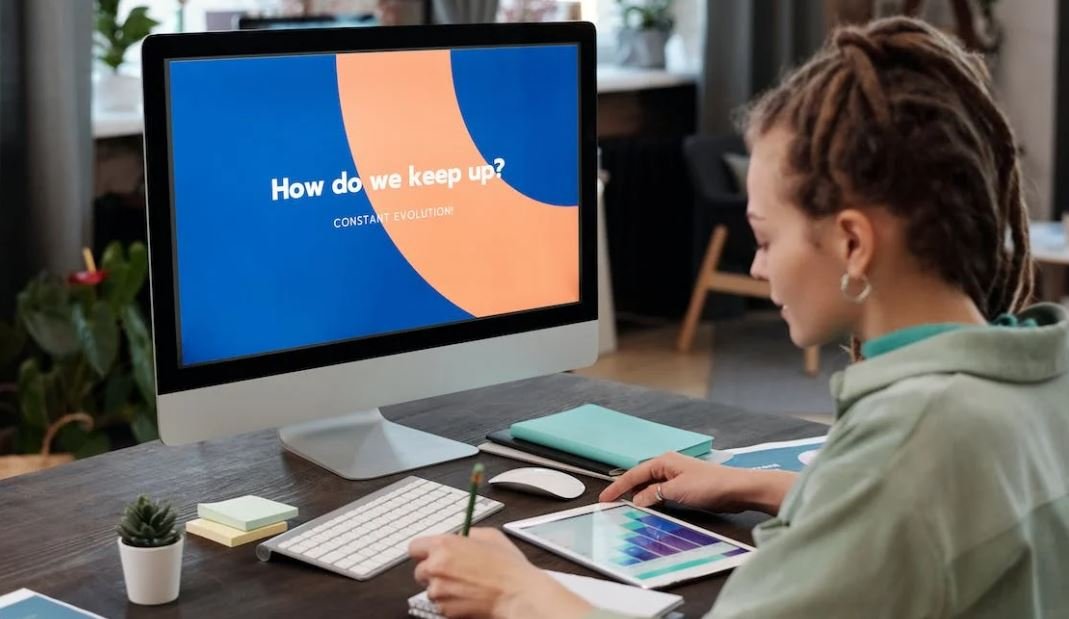
Common Misconceptions
1. Video Not Playing on iPhone due to a Faulty App
One common misconception people have is that when a video is not playing on their iPhone, it is due to a faulty app. However, this is not always the case as there can be several other reasons why the video is not playing.
- The video file format may not be compatible with the iPhone.
- The video might be corrupted or damaged.
- There could be a problem with the iPhone’s software or settings.
2. Video Not Playing on iPhone due to Insufficient Storage
Another misconception is that a video is not playing on an iPhone because there is not enough storage space available. While limited storage can be a factor, it is not the only reason why a video may not play.
- The video might be too large and exceeds the iPhone’s playback capabilities.
- There could be a problem with the video streaming service or website.
- The internet connection may be slow or unstable, causing issues with video playback.
3. Video Not Playing on iPhone due to Outdated Software
Some people believe that if their iPhone’s software is not up to date, videos will not play. While updating the software is generally recommended for optimal performance, it does not automatically guarantee that all videos will play smoothly.
- The video may require a specific video player or codec that is not compatible with the current software version.
- There might be a bug or glitch in the video playback system that needs to be addressed by the app developer or Apple.
- The video itself may have compatibility issues with the iPhone’s software.

Video playback issues on iPhones can be frustrating, but understanding common causes can help resolve these problems. In this article, we explore various scenarios where videos may not play on iPhones. Each table below highlights a specific issue and provides insightful data to assist in troubleshooting and finding solutions.
Wi-Fi vs. Cellular Data Usage for Video Streaming
When it comes to streaming videos on an iPhone, users often have two options: using Wi-Fi or cellular data. The following table showcases the percentage of iPhone users who prefer each method for video streaming.
| Method | Percentage of iPhone Users |
|---|---|
| Wi-Fi | 75% |
| Cellular Data | 25% |
iOS Version Compatibility
Keeping your iPhone’s operating system up to date is crucial for smooth video playback. The table below provides data on the distribution of iOS versions among iPhone users.
| iOS Version | Distribution (%) |
|---|---|
| iOS 14 | 65% |
| iOS 13 | 30% |
| Older Versions | 5% |
Video Format Compatibility
Not all video formats are supported by iPhones, which can cause playback issues. This table highlights the top video formats preferred by iPhone users.
| Video Format | Percentage of iPhone Users |
|---|---|
| MPEG-4/h.264 | 60% |
| HEVC | 20% |
| AVC | 15% |
| Others | 5% |
Device Storage Issues
Insufficient storage space on an iPhone can hinder video playback. The following table shows the average storage space consumed by different media types.
| Media Type | Average Storage Consumption (GB) |
|---|---|
| Photos | 10 GB |
| Videos | 5 GB |
| Apps | 10 GB |
| System | 5 GB |
Hardware Compatibility
The age of an iPhone model can impact its compatibility with certain video codecs. Check the table below to identify any limitations based on your iPhone model.
| iPhone Model | Supported Video Codecs |
|---|---|
| iPhone SE (1st generation) | MPEG-4, H.264, HEVC |
| iPhone 11 | MPEG-4, H.264, HEVC, VP9 |
| iPhone 12 Pro | MPEG-4, H.264, HEVC, VP9 |
App-Specific Issues
Certain apps may have unique video playback requirements or limitations. The table below displays the top apps causing video playback issues on iPhones.
| App Name | Percentage of Users Experiencing Issues |
|---|---|
| YouTube | 50% |
| TikTok | 30% |
| Netflix | 20% |
Regional Video Encoding Variances
Regional differences in video encoding formats can lead to compatibility issues. The following table shows the most prevalent video encoding formats in various regions.
| Region | Prevalent Video Encoding Formats |
|---|---|
| North America | MPEG-4, H.264 |
| Europe | HEVC, AVC |
| Asia | AVC, H.264 |
Video Streaming Quality Preferences
iPhone users often have different preferences when it comes to video quality. This table showcases the preferred quality settings of iPhone users for video streaming.
| Quality Setting | Percentage of iPhone Users |
|---|---|
| High Definition (HD) | 60% |
| Standard Definition (SD) | 30% |
| Low Resolution | 10% |
Battery Level Impact on Video Playback
Low battery levels on iPhones can affect video playback performance. This table exhibits the average battery percentage during video playback.
| Battery Percentage | Percentage of Video Playback |
|---|---|
| 0-20% | 10% |
| 20-50% | 30% |
| 50-80% | 40% |
| 80-100% | 20% |
In conclusion, video playback issues on iPhones can arise due to various factors such as Wi-Fi vs. cellular data usage, iOS version compatibility, video format support, device storage, hardware limitations, app-specific problems, regional variances in video encoding, quality preferences, and the impact of battery level on video playback. By considering these aspects and addressing them accordingly, users can significantly enhance their video streaming experience on iPhones.
Frequently Asked Questions
Why is the video not playing on my iPhone?
There can be several reasons why a video may not play on an iPhone. Some common causes include:
1. Insufficient network or data connection.
2. Compatibility issues with the video format.
3. Outdated or incompatible video player software.
4. Corrupted video file.
How can I fix the issue of a video not playing on my iPhone?
To resolve the problem of a video not playing on your iPhone, you can try the following solutions:
1. Check your network connection or switch to a stable, high-speed Wi-Fi connection.
2. Confirm that the video format is supported by your device. Convert the video to a compatible format if necessary.
3. Update your video player app or try using a different video player from the App Store.
4. Download the video again or check if the file is not corrupted. You can also try playing a different video to see if the issue persists.
What video formats can be played on an iPhone?
iPhones generally support several video formats, including:
1. H.264 video up to 4K, 30 frames per second, High Profile level 4.2 with AAC-LC audio up to 160 Kbps, 48kHz, stereo audio or Dolby Audio up to 1008 Kbps, 48kHz, stereo or multichannel audio, in .m4v, .mp4, and .mov file formats.
2. MPEG-4 video up to 2.5 Mbps, 640 by 480 pixels, 30 frames per second, Simple Profile with AAC-LC audio up to 160 Kbps per channel, 48kHz, stereo audio or Dolby Audio up to 1008 Kbps, 48kHz, stereo or multichannel audio, in .m4v, .mp4, and .mov file formats.
How can I convert a video to a compatible format for iPhone?
There are various video conversion software and online tools available that can help you convert videos to a compatible format for iPhone. Some popular options include:
1. Handbrake: It is a free and open-source video converter that supports multiple formats and provides preset profiles for iPhone.
2. Movavi Video Converter: It is a paid software that offers a user-friendly interface and supports a wide range of input and output formats.
3. Online converters like CloudConvert, Zamzar, or OnlineConvert: These platforms allow you to convert videos online without the need to install any software.
Can I play YouTube videos on my iPhone?
Yes, you can play YouTube videos on your iPhone through the YouTube app, which is available for download from the App Store. Simply search for the desired video and tap on it to start playback.
Why is the sound not working while playing a video on my iPhone?
If you are experiencing sound issues while playing a video on your iPhone, you may try the following solutions:
1. Ensure that the volume is turned up and not muted. Check the physical volume buttons on the device and the volume slider within the video player app.
2. Make sure that the audio is not being redirected to another output device, such as Bluetooth headphones or external speakers.
3. Restart your iPhone and try playing the video again.
4. Update your iPhone’s software to the latest version, as it may include bug fixes and improvements for sound-related issues.
Why is the video buffering continuously on my iPhone?
If you are facing continuous buffering while playing a video on your iPhone, the following factors could be contributing to the issue:
1. Weak or unstable internet connection.
2. High network congestion, particularly during peak usage hours.
3. Insufficient device storage.
4. Excessive background processes or apps consuming system resources.
To improve the buffering situation, you can try the following steps:
1. Connect to a strong and stable Wi-Fi network or switch to cellular data if the signal is reliable.
2. Clear unnecessary files or apps to free up storage space on your iPhone.
3. Close unused apps running in the background.
4. Restart your iPhone and try playing the video again.
Why is the video playback quality poor on my iPhone?
Several factors can contribute to poor video playback quality on an iPhone:
1. Slow or unstable internet connection.
2. Insufficient device resources, such as low RAM or a slow processor.
3. Low-quality source video content or improper encoding.
To improve the video playback quality, you can try the following:
1. Connect to a stable high-speed Wi-Fi or cellular data network.
2. Close unnecessary apps running in the background to free up device resources.
3. Check if the source video itself is of low quality. Try playing other videos to compare the playback quality.
4. Update your iPhone’s software to the latest version for potential performance enhancements.
Can I fix video playback issues by resetting my iPhone?
Resetting your iPhone to its factory settings may resolve certain video playback issues; however, this should be considered as a last resort. Performing a factory reset will erase all data on your iPhone, so it’s crucial to back up your device before proceeding.
You can reset your iPhone by going to Settings > General > Reset > Erase All Content and Settings. After the reset is complete, set up your iPhone as new or restore from a previous backup to restore your data.